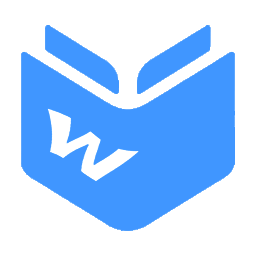主题
Git 使用记录 - 持续更新
本文记录了个人在使用 Git 过程中常用的操作和遇到的问题。内容包括初始化配置、生成SSH密钥、设置代理、关联远程仓库、修改分支名称到解决常见错误等
初始化配置
替换下面的实际名称和邮件地址
sh
git config --global user.name weizwz
git config --global user.email 1124725517@qq.com本地生成 sshkey
- 打开git命令工具 如果没有
.ssh文件夹,则使用mkdir .ssh去创建,有的话直接执行以下命令:
sh
cd ~/.ssh
ssh-keygen -t rsa -C "1124725517@qq.com"
···
# 一路回车,出现以下则说明成功
Your identification has been saved in C:\Users\Administrator/.ssh/id_rsa
Your public key has been saved in C:\Users\Administrator/.ssh/id_rsa.pub
···- 复制
id_rsa.pub内的内容,粘贴至远程git网站设置。可以使用more id_rsa.pub打开文件内的内容,手动复制即可。
设置代理
如有你有代理的话,可以直接使用代理链接仓库
cmd
git config --global http.proxy http://127.0.0.1:7897
git config --global https.proxy http://127.0.0.1:7897只对 github.com 使用代理,其他仓库不走代理
cmd
git config --global http.https://github.com.proxy http://127.0.0.1:7897
git config --global https.https://github.com.proxy http://127.0.0.1:7897取消代理,在 --global 后添加 --unset
cmd
git config --global --unset http.proxy
git config --global --unset https.proxyGit配置集合
sh
# 设置不可忽略文件/文件夹名称大小写
git config core.ignorecase false将本地项目关联到远程仓库
有两种办法: 一. clone 项目到本地,然后将本地项目内的文件复制过去,add 后推送到远程 二. 合并两个项目
- 本地项目初始化一个git仓库,并将文件加到新建的git仓库中。如果本地项目已经是一个git仓库了,请跳过这一步。sh
git init git add . git commit -m "commit first project" - 添加新的远程仓库地址,可先通过
git remote -v查看本地是否有仓库地址,没有的话直接添加,有的话通过git remote rm origin删除。sh** 建议远程地址,使用git remote add origin xxxSSH地址,因为有时使用https地址时会遇到一些鉴权问题。形如git@github.com:xxx/xxx.git。** - 拉取下远程内容,注意
github目前主分支名称已由master修改为mainsh如果含有共同文件时需要:git pull origin mainshgit merge origin/main - 把本地库的所有内容推送到远程库上sh
git push -u origin main
本地切换远程仓库地址
git remote -v查看本地远程仓库地址git remote rm origin删除本地仓库地址git remote -v查看本地仓库地址是否删除git remote add origin xxx添加新的远程仓库地址,xxx为新的远程仓库地址git remote -v查看本地更新的仓库地址是否已经生效
本地分支名称修改
提交代码时,遇见以下错误
sh
error: src refspec main does not match any.
error: failed to push some refs to 'xxx.git'查了下,是本地分支名称和远程仓库不匹配,通过以下方式修改
sh
git branch -m "原名称" "想要推送的远程分支名称"原名称 可以通过 git branch 查询。
本地切换远程分支
- 拉取最新分支和代码
git pull - 列举远程所有分支
git --no-pager branch -r
sh
# git --no-pager branch -r
origin/HEAD -> origin/main
origin/dev
origin/main- 将远程分支同步到本地
git fetch - 切换分支
git switch -c dev
注意:如果本地没有dev分支,加入-c参数,如果已有的话不用加,直接git switch dev即可
sh
# git switch -c dev
Switched to a new branch 'dev'本地分支合并到主分支并推送
操作流程如下:
sh
# 切换到主分支
# git checkout main
Switched to branch 'main'
Your branch is up to date with 'origin/main'.
# 拉取远程主分支的最新代码
# git pull origin main
From https://github.com/weizwz/note
* branch main -> FETCH_HEAD
# 合并本地分支到主分支
# git merge dev
Updating 23ff7fd..0f65db7
Fast-forward
docs/.vitepress/theme/components/WDocTitleMeta.vue | 4 ++--
docs/pages/logs.md | 1 -
docs/post/git/use-log.md | 41 ++++++++++--
3 files changed, 41 insertions(+), 5 deletions(-)
# 推送更新后的主分支到远程仓库
# git push origin main
Total 0 (delta 0), reused 0 (delta 0), pack-reused 0
To https://github.com/weizwz/note.git
23ff7fd..0f65db7 main -> main修改SSH链接端口
拉取 github 的代码时,出现错误
sh
> git pull --tags origin main
ssh: connect to host github.com port 22: Connection timed out
fatal: Could not read from remote repository.
Please make sure you have the correct access rights
and the repository exists.原因:拉取方式采用的 SSH,然后22端口被防火墙屏蔽了,或者被科学上网工具纂改了DNS解析。 解决方案一:使用https协议; 解决方案二:修改端口为443:
- 命令行执行
ssh -T -p 443 git@ssh.github.com,测试443端口是否可用,示例如下:
sh
PS C:\Users\Administrator> ssh -T -p 443 git@ssh.github.com
The authenticity of host '[ssh.github.com]:443 ([20.205.243.160]:443)' can't be established.
ED25519 key fingerprint is SHA256:+***************************
This host key is known by the following other names/addresses:
C:\Users\Administrator/.ssh/known_hosts:1: github.com
Are you sure you want to continue connecting (yes/no/[fingerprint])? yes
Warning: Permanently added '[ssh.github.com]:443' (ED25519) to the list of known hosts.
Hi weizwz! You've successfully authenticated, but GitHub does not provide shell access.- 给
~/.ssh/config文件里添加如下内容,如果没有config文件,则新建一个
txt
# Add section below to it
Host github.com
Hostname ssh.github.com
Port 443然后重新 pull 代码,则恢复正常
ssh "permissions are too open"
由于权限太开放,导致错误。重新赋权即可。 设置密钥只能你读取写入
sh
chmod 600 ~/.ssh/id_rsa或者设置密钥只由你读取(不能写入)
sh
chmod 400 ~/.ssh/id_rsa通常建议第一种就可以了。然后输入 ssh -T git@github.com 验证:
sh
$ ssh -T git@github.com
Hi weizwz! You've successfully authenticated, but GitHub does not provide shell access.fatal detected dubious ownership in repository at
重装系统后,执行原来仓库下文件时报错
sh
fatal: detected dubious ownership in repository at 'xxxxx'原因:git新的权限安全策略导致的报错,可以按提示把目录添加到信任列表
sh
git config --global --add safe.directory "*"LF will be replaced by CRLF 警告
背景: CR为回车符,LF为换行符。Windows结束一行用CRLF,Mac和Linux用LF。 core.autocrlf: false表示取消自动转换功能。适合纯Windows; true表示提交代码时把CRLF转换成LF,签出时LF转换成CRLF。适合多平台协作; input表示提交时把CRLF转换成LF,检出时不转换。适合纯Linux或Mac
单人项目:设置 git config --global core.autocrlf false,关闭提示即可; 多人协作,确定是结尾用CRLF还是LF,然后将统一转换。
您确定要继续连接吗(yes/no) 或者 github具有指纹,是否继续(是/否)
在使用Git连接远程服务器时,有时会遇到一个弹窗如上内容,然后一直弹出,特别烦人
解决办法:将远程服务器添加到您信任的主机列表中。使用以下命令:
ssh-keyscan github.com >> ~/.ssh/known_hosts示例:
ssh-keyscan github.com >> ~/.ssh/known_hosts
# github.com:22 SSH-2.0-babeld-05989c77
# github.com:22 SSH-2.0-babeld-05989c77
# github.com:22 SSH-2.0-babeld-05989c77
# github.com:22 SSH-2.0-babeld-05989c77
# github.com:22 SSH-2.0-babeld-05989c77